Installing Plugins in Pale Moon to view older, archived Websites.
So you've got the OS GUI, you've got Netscape Navigator. Now you need to be able to surf the web in true 1999 style! One of the main issues with the last 5 years of web design (or first 15, rather) in my opinion is the widescale ditching of NPAPI plugins that were used in widespread fashion in websites even up to today. Many websites in the last two decades have relied on these various plugins to play media embedded in their websites. These are the plugins that generally made up earlier internet standards:
- Macromedia Shockwave
- Apple Quicktime
- Macromedia Flash
- Microsoft Silverlight
- VLC Media Player Plugin
- Java Runtime Environment
In
the last two years, both Firefox and Chromium have depreciated their
support for these types of plugins, leaving Pale Moon as one of the last
browsers to support them. I want to preface that Macromedia Shockwave
and Apple Quicktime plugins will only work with the x86 version
of Pale Moon, of which builds can be found on their website. I don't
believe these plugins ever got x64 versions, but I could be wrong.
Instructions for Windows Users
If you're on
Windows, the instructions are pretty straightforward for these plugins.
Simply go to the following download links and install the plugins.
Macromedia Shockwave is already discontinued and no longer distributed
by Adobe, as is Quicktime. Adobe is also discontinuing Flash at the end
of this year, and Silverlight will also be discontinued in 2021, so
there will be a need to get these plugins all from other sources that
their initial companies in the near future. The VLC Media Player has an
NPAPI Plugin that carries most of the functions of Apple's Quicktime,
but not all, such as their Quicktime Virtual Reality feature seen on the
Spacejam.com website.
If you're a Windows user, simply click the buttons below for .exe and .msi links to the various plugins:
VLC Media Player comes with a NPAPI plugin, simply check the box during the installation instructions for Web Browser plugin.
Once the plugin is installed on your computer, it should automatically appear in Pale Moon's Tools Menu>Add-Ons, you can go to this screen to check if the plugin was successfully installed.
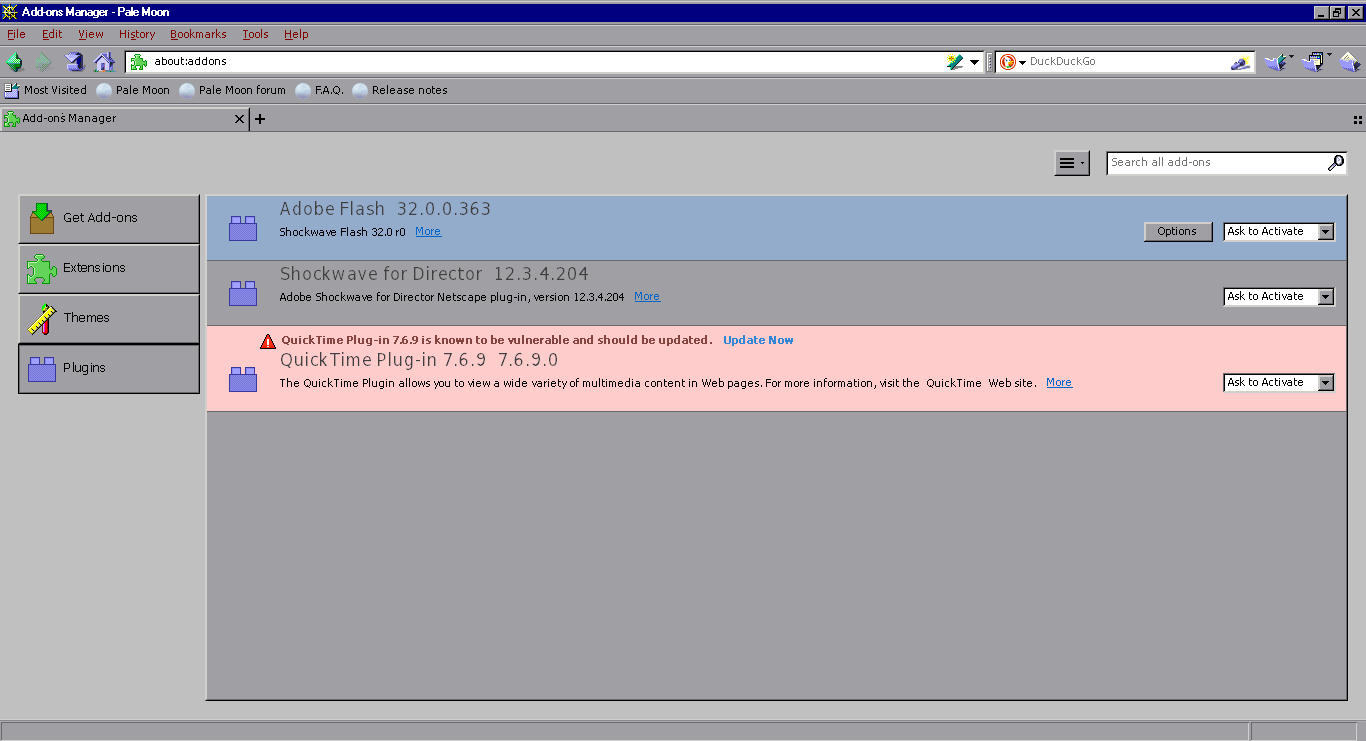
Installation for Linux Users
Unfortunately, since Linux did not get native ports of most of these plugins, and that they are not free software, they're not easily found in other repositories. You will have to use WINE to install these plugins, along with running a copy of Pale Moon for Windows (x86) version in WINE. Thankfully, this process has been automated by the people who develop the program Winetricks, which allows you to install more complex Windows programs that are staples of lots of regular programs very easily.
If you need
help with installing WINE, simply go to Part 6 of the Guide: How
to install a Windows Screensaver in Linux.
Once you have WINE installed, simply go to this website and install the newest version of Winetricks. If you're using a distro that has winetricks already packaged, simply perform this command:
- Sudo apt-get install winetricks
Once you have Winetricks, open it up. You're going to want to create a new Wine Prefix for x86 programs. I prefer using the default wineprefix as x86 since I don't run any x64 Windows programs, but you can go ahead and follow these instructions:
- Click Create a New Wine Prefix in Winetricks
- Select the 32-bit Architecture.
- Give the Wine Prefix a name
- Once that is complete, select the new Wine Prefix.
- Go to "Install a Windows DLL or Component"
- Select the following items:
- Flash
- quicktime76 (Apple Quicktime 7.6)
- Shockwave
- Once those are selected, click OK. The installation process will begin for each program. Install as normal.
- Then, in Winetricks go to "Install an Application" and select "VLC Media Player."
- Open Pale Moon for Windows in Wine. If you installed it correctly into the correct Wine Prefix, you should see your plugins appear in Pale Moon for Windows.
To test the plugins, check out my Best of Retro Websites page. The Candystand and Sega websites have Shockwave games that work fine with the plugin. The Garfield website archived from 2005 runs almost completely in Flash. And the Space Jam website has Apple Quicktime Virtual Reality in the Planet B-Ball Section.
Some quirks are to be noted: Adobe Flash frequently freezes or crashes in WINE. When running Shockwave games, be sure not to move your cursor out of the website window. Moving the cursor into say, the address bar or outside the page of the website will cause Shockwave to disappear, at least in WINE. If a game does not get past the loading screen in Shockwave, it generally means that it was not locally hosted on the website in the .dcr file, and was remotely hosted, and no longer works or was not preserved by the Web Archive.
And finally, if you are concerned about the security of these programs, you're not alone. They're older for sure. The developer of Pale Moon says the NPAPI plugin style itself is not vulnerable, and the roadmap to the browser states that it will continue to support NPAPI plugins. But that's not necessarily the case for the individual plugins themselves. One has to be cautious when running old programs. For the sake of Web 1.0 preservation, I choose to run them anyway. If you're most concerned about Quicktime, which has been labelled as insecure, try using the VLC Media Player plugin instead, it should generally work in playing regular media files embedded in web pages.
That's it! Now you can play all of the fun games from your childhood inside a browser that looks like Netscape Navigator. I can feel the childhood already!Part IV: Installing Winamp to play
those sweet, sweet music files.






